The weekend is about to start and you’re relaxing on your couch after a long week. Suddenly you hear the familiar new-email chime on your phone. But then your phone chimes again. Then another chime, and another, and another…
10 minutes later your inbox is flooded with over 1000 new spammy emails and there is no sign of it slowing down. Yes, you are under a rather common spam attack that can last several days.

When your Gmail account is under a spam attack, you can get thousands of emails a day, for several days.
Why Am I Being Attacked?
Most likely the attacker has gained access to your personal information or to one of your online accounts, and is trying to cover a specific email by launching such an attack. Usually the email in question is a purchase made with your credit card or online shopping account, and by blowing up your inbox they hope you are going to miss that confirmation email.
What To Do When Your Email Gets Bombed
Luckily, Gmail has a built-in filters that can block custom terms defined by the user. This is the most effective way to slow down the attack, moving all new emails that include those pre-defined terms to your trash or spam folders automatically.
How To Use Gmail Filters
- On the top right corner of your Gmail inbox, click the cogwheel and hit “See all settings”.
- Click “Filters and Blocked Addresses”.
- Click “Create a new filter”.
- Type each word bound by quotation marks in the “Has the words” field. Add the word OR between each word then click “Create filter”.
5. Next, select the action you desire. We recommend selecting “Delete it” so that all spam will go to your trash folder first, and you can later decide which emails should be marked spam.
6. Finally click “Create filter” again to finish the process.
Your filters should look like that after successfully creating them.
We have complied a list of common keywords that can be useful when your email is under attack:
"subscriptions" OR "activate your" OR "Email Verification" OR "Verify your" OR "signing up" OR "sign up" OR "successfully applied" OR "welcome to" OR "confirmation to" OR "newsletter" OR "your registration" OR "opt-in" OR "please confirm" OR "resubscribe" OR "Confirm your email" OR "Account details for" OR "good deal" OR "thank you for contacting us" OR "new jobs" OR "nice to meet you" OR "coupon code" OR "first order" OR "welkom" OR "willkommen" OR "にありが" OR "job alert" OR "bienvenido" OR "ル ユーザー登録メール" OR "validate" OR "nome utente" OR "הרשמה" OR "confirm e-mail" OR "subscribe request" OR "Don’t miss out" OR "account confirmation" OR "ends tonight" OR "訂閱電" OR "訂閱電子報" OR "Thanks for Subscribing" OR "subscribing" OR "por favor" OR "thank you for your email" OR "הנחה" OR "bienvenue" OR "clearance" OR "Subscription to" OR "Benvenuto" OR "for registering" OR "Creation of" OR "de acesso" OR "Hola" OR "Letter Subscription" OR "your inquiry" OR "Kontaktanfrage" OR "Login Details" OR "Account information" OR "rejestracji"
Keep in mind that some legitimate emails may find their way to your trash folder when using the filter, so be sure to check for those emails before emptying your trash or marking all emails there as spam.
Finally, the filter should be removed or disabled once the attack is over to avoid trashing legitimate emails you receive moving forward.
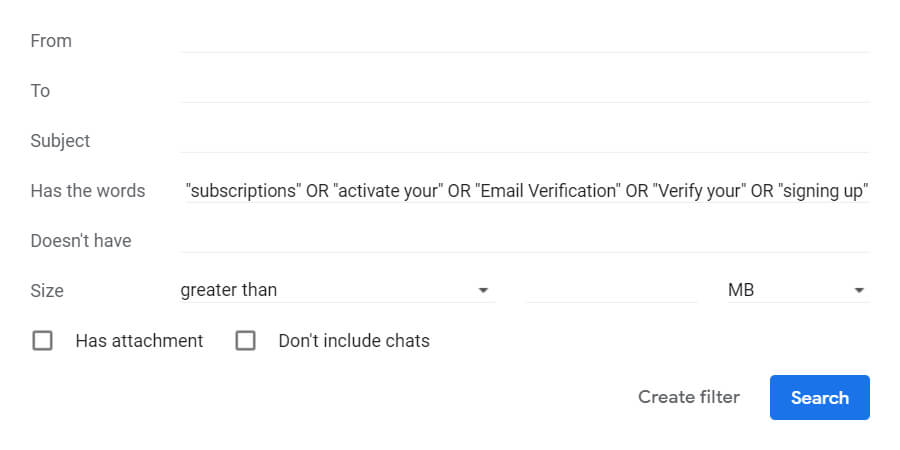
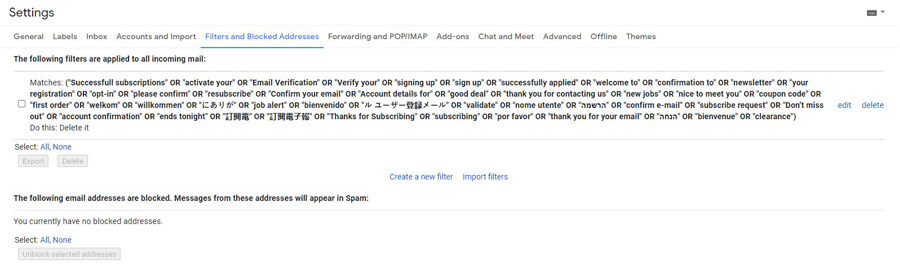
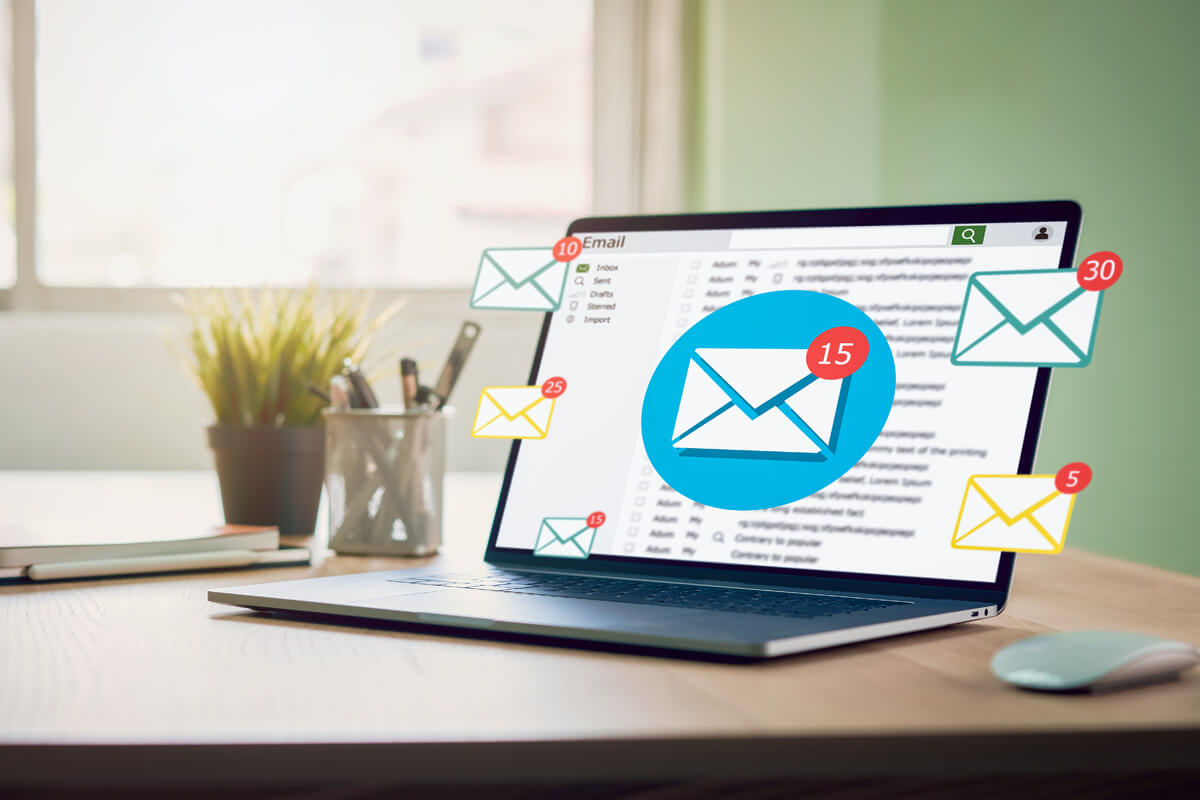
1 Comment
Awesome article