Windows 11 introduced new folder icons with its release. The dynamic thumbnails that displayed a preview of a folder’s contents have been replaced by a tiny indicator above the folder’s lip that shows whether or not the folder is full.
In addition to that change, the user folder icons seem half-baked; They each have different colors, mismatched designs, and some special folders don’t even have a unique icon.
Windows 11's default user folder icons are a mishmash of mismatched, colored, generic icons.
How To Change User-Created Folder Icons
Changing any user-created folder in Windows is pretty straightforward:
- Right-click a folder.
- Select Properties -> Customize -> Change Icon -> Browse.
- Choose an icon (with .ico format) to replace the default folder icon.
- Hit OK twice.
How To Change Icons Inside Your User Folder
Changing icons in your user folder requires a couple of additional steps:
- You’ll need to navigate to your actual user folder location found in: C:\Users\user-name (replacing “user-name” with you actual user name).
- For the majority of the folders here, the process is identical to the one mentioned above. However, you’ll quickly find there are 2 folders that lack the “Customize” tab. These are the Desktop and Contacts folders.
- To enable the “Customize” tab on these folders you’ll need to download 2 registry fixes in the package below:
(the file is safe in case your browser complains)
Once you’ve ran the registry fixes, you’ll be able to change the rest of the icons and give your user folder a consistent and unified look, similar the what’s already available by default in macOS.
While it seems that Microsoft was "inspired" by a lot of Apple's design choices with Windows 11, they forgot about consistent user folder icons.
Since Windows 11 was just released and custom folder icons are hard to come by, we have created a nice collection of unified folder icons for Microsoft’s latest operating system:
Our unified icon package is sure to help with your OCD and even includes some special icons.
Please let us know in the comments below how you like the icons, and be sure to share a link to other folder icons you may have found online.
UPDATE: To create your own folder icons, you can grab our Adobe Photoshop template below:
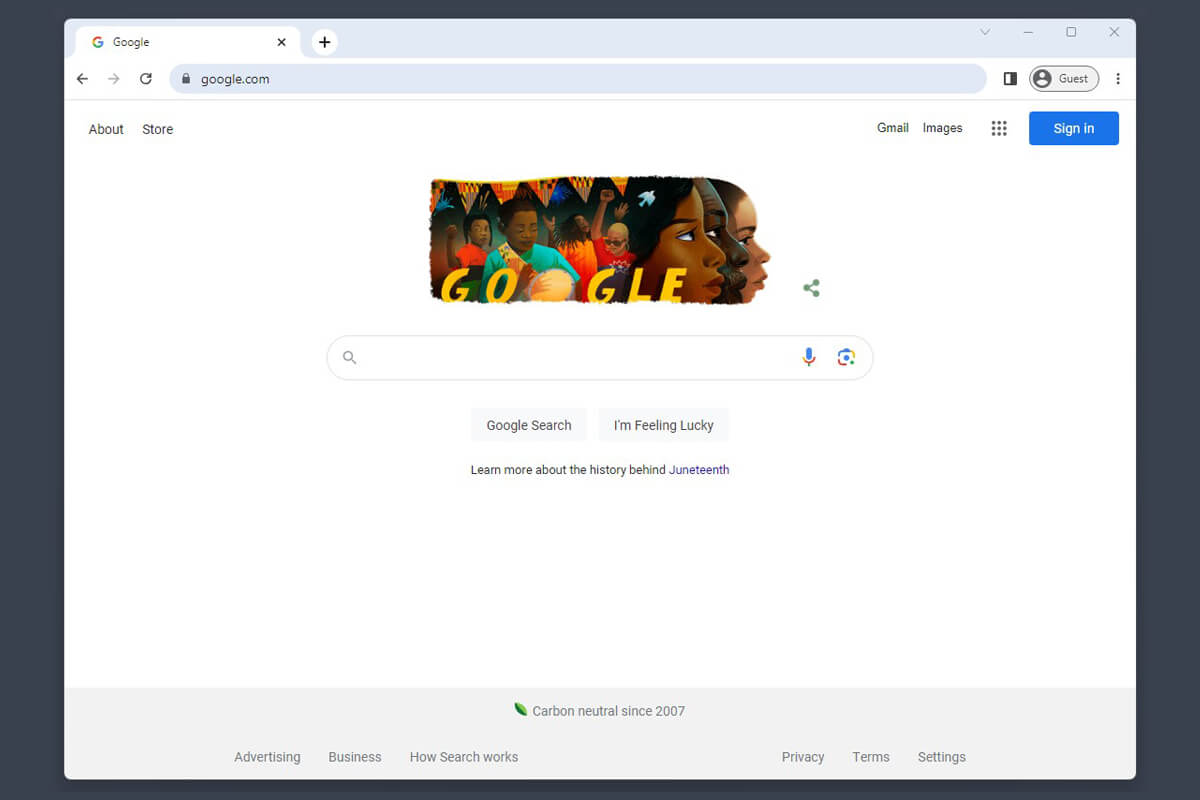
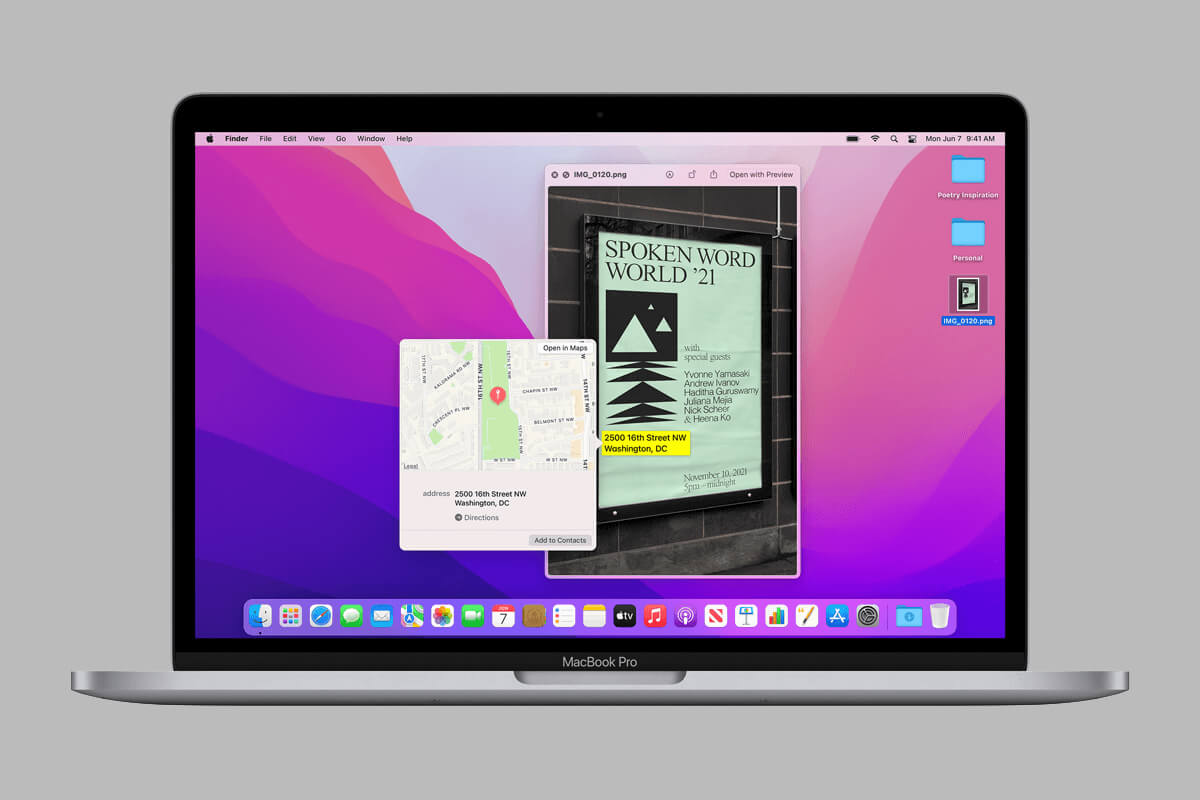
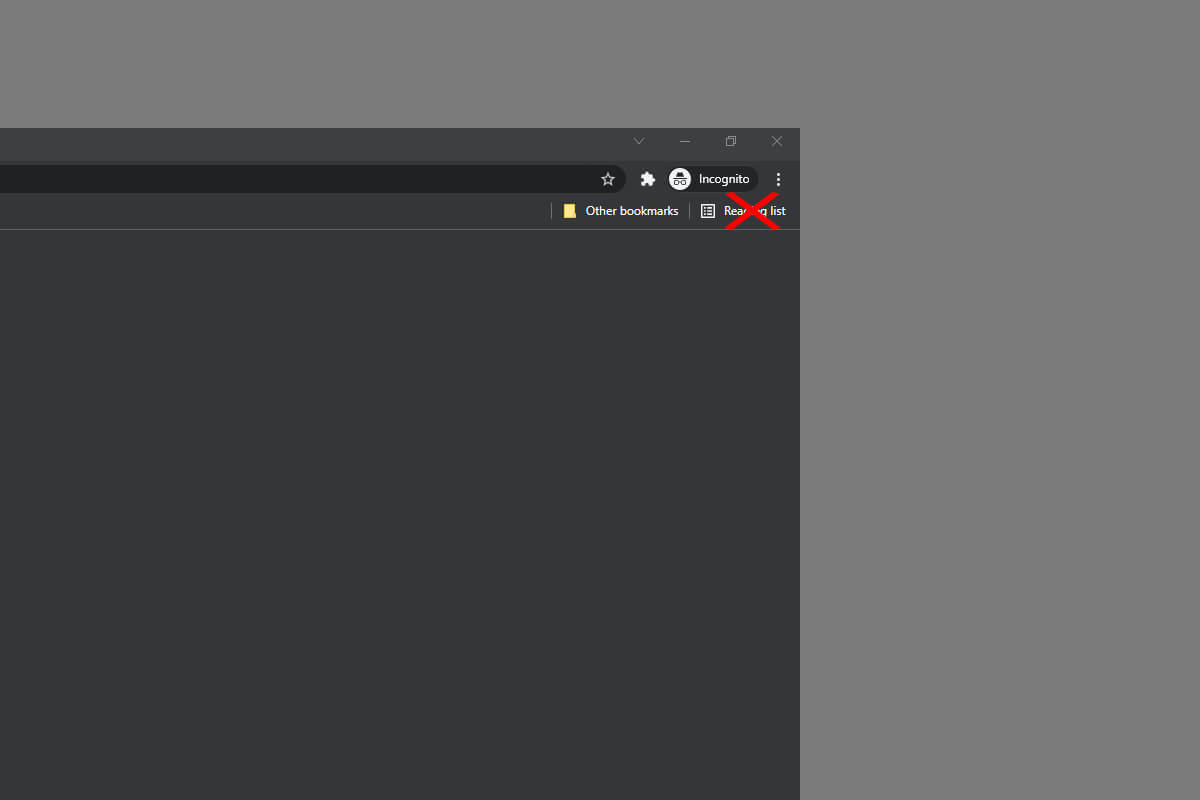
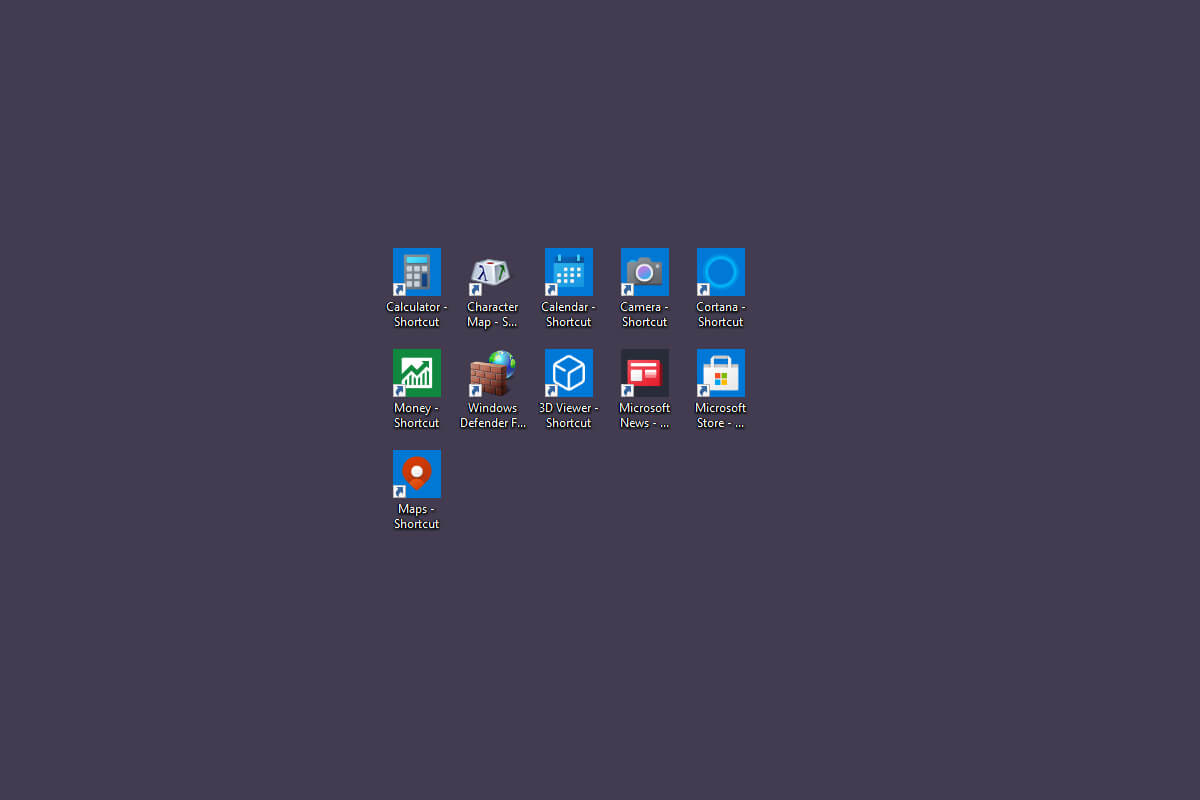
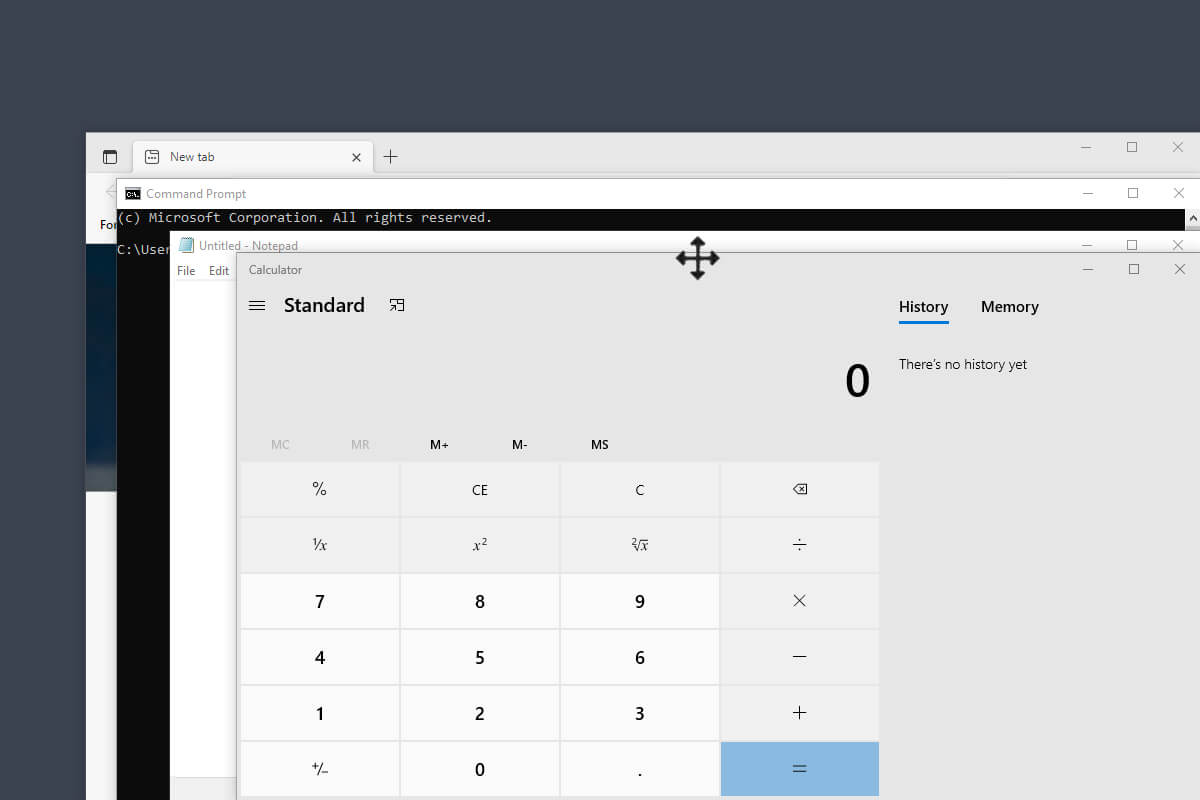


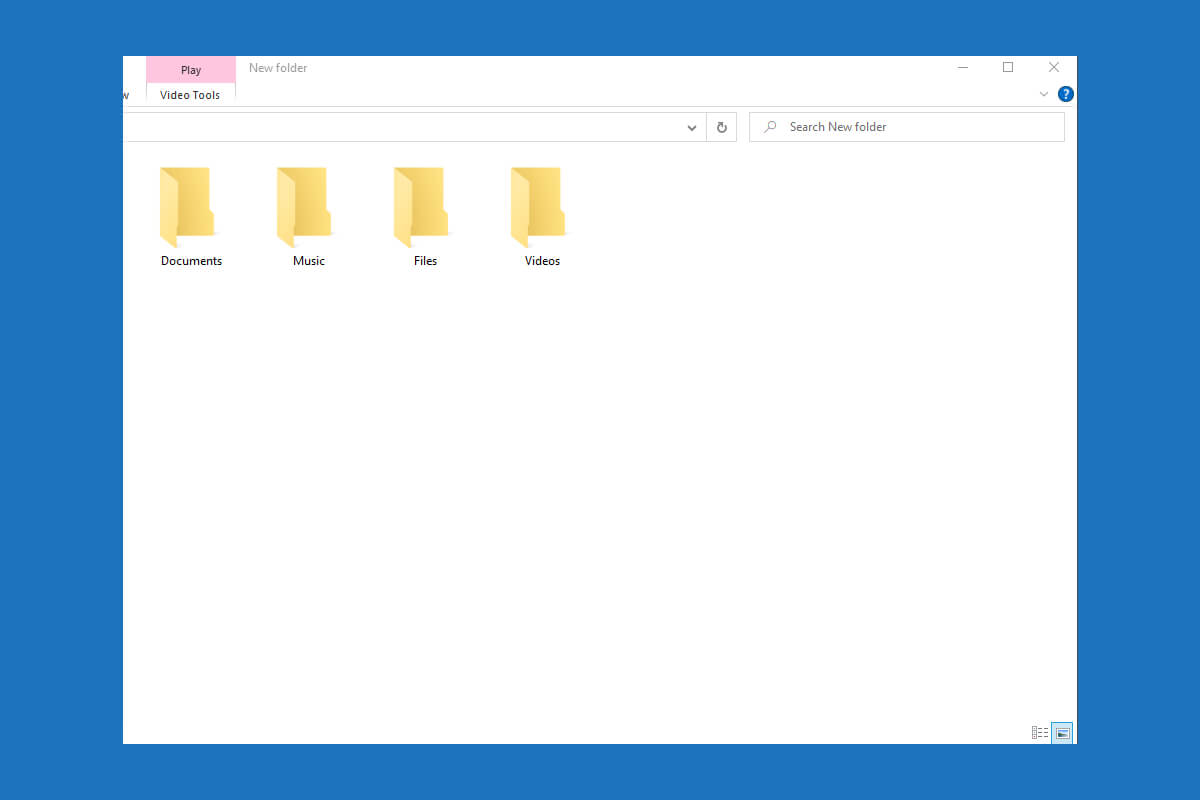
10 Comments
Love the icons! Thank you.
I wish you add win 11 folder template psd too
Added the file to the bottom of the article!
I’m not able to edit layers of folder yet! but thank you.🌹
is there a way to mass do this?
Unfortunately, I cannot rename my user folder. Therefore, I’m not able to change the icons in my user folder. – Why, Microsoft? Why?
hi can u do this for win 7? i like win xp folders and icons..and dont like win7..horrible!
Hello, I’m trying to change the icons for the downloads, videos and music folders (the ones that first appear when I open the file explorer) but they don’t seem to be working. Do you happen to know any similar .reg files that can help me on that front? I would really appreciate it!
It won’t let you make any changes if you go to user folder directly. Instead, go to C:\Users\USERNAME and right click those folders from there!
Thanks!