Google Chrome recently deployed a new update dubbed the “Chrome Refresh 2023”. Amongst various improvements and enhancements, Google – once again – decides what’s best for the user and forces a Windows 7-esq blue color across its entire browser.
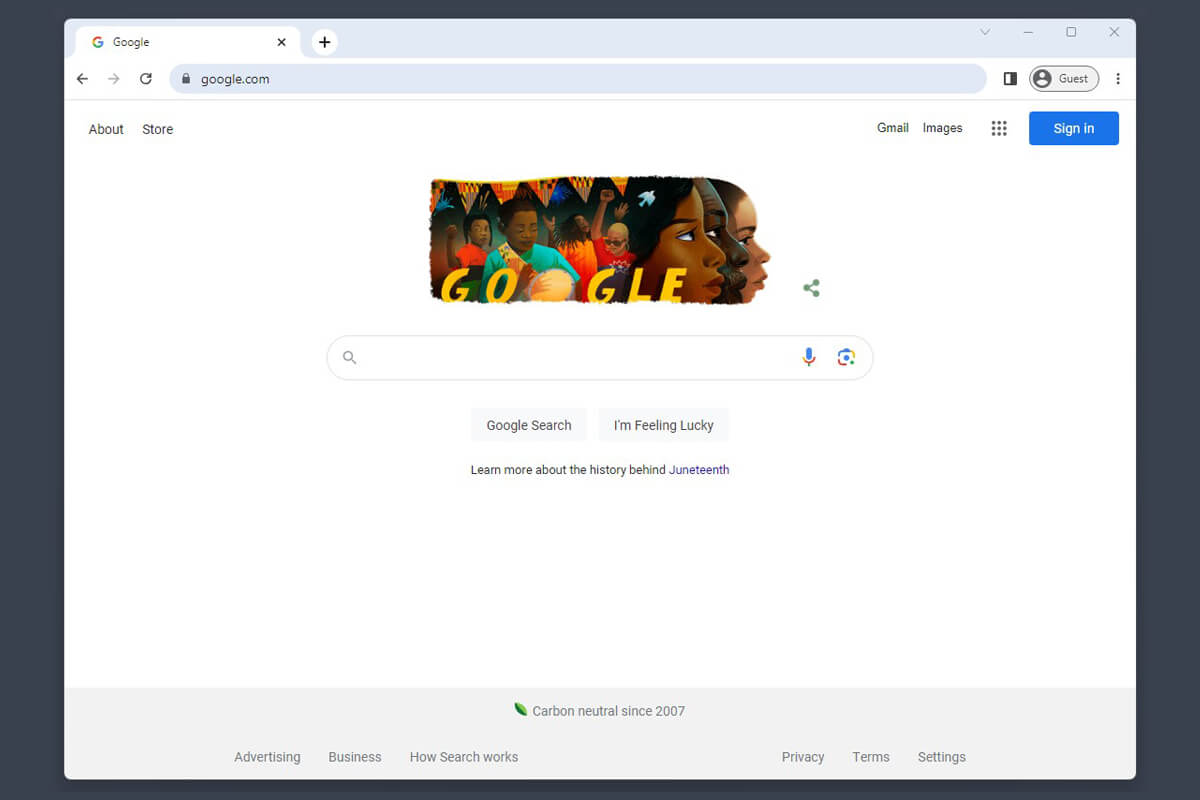
What your browser will look like once you restart and get the forced 2023 update.
How To Disable The Blue Color From Chrome's Address Bar and Window
- Type chrome://flags on your Google Chrome’s address bar and hit enter.
- Search for and disable the following flags:
- Chrome Refresh 2023
- Chrome WebUI Refresh 2023
- Omnibox Steady State Background Color
3. Hit the blue “Relaunch” at the bottom right corner of your browser for the changes to take effect.
Your chrome://flags window should look like this once you’ve disabled all 3 flags:
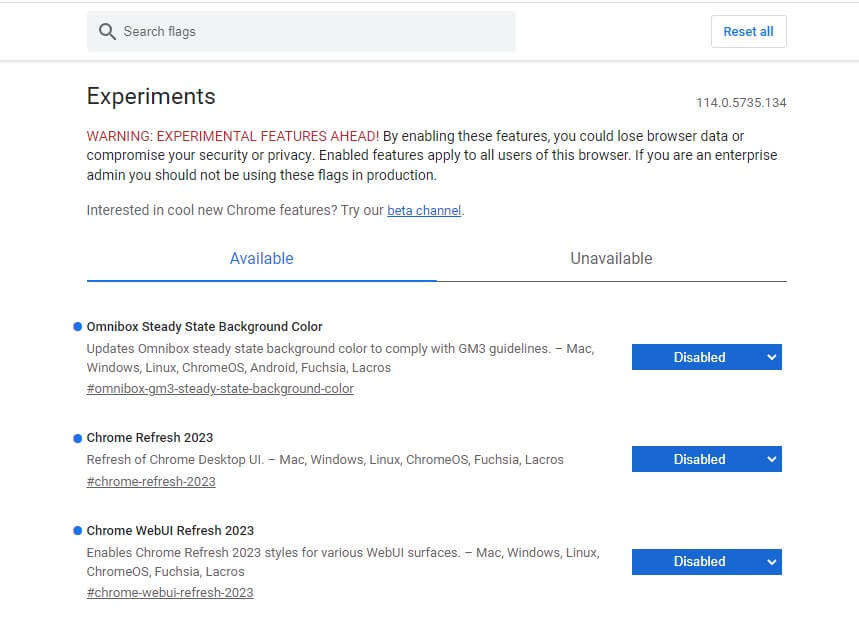
All 3 of these flags must be disabled to restore Chrome to its former glory.
Once the flags have been disabled your Google Chrome browser will return to its familiar look, leaving the address bar and window grey, neutral, and not distracting.
As an added bonus, the change will be synced across all Google Chrome browsers that are logged in to the same account, so you only have to do this once per user.
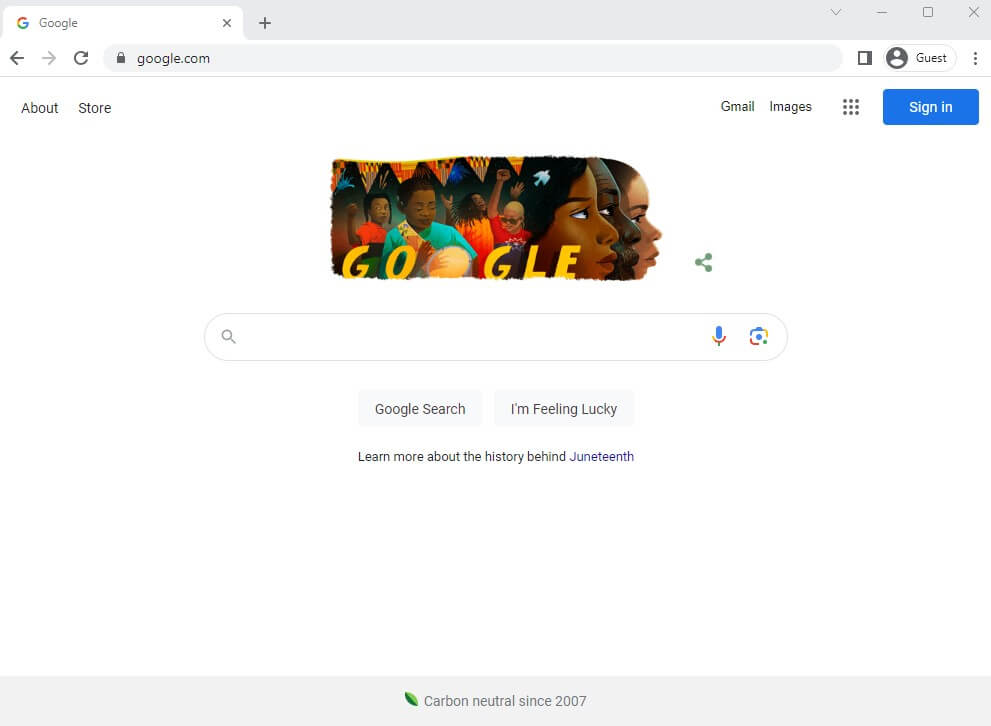
No thanks, Google, life is distracting enough. Sedated greys restored.
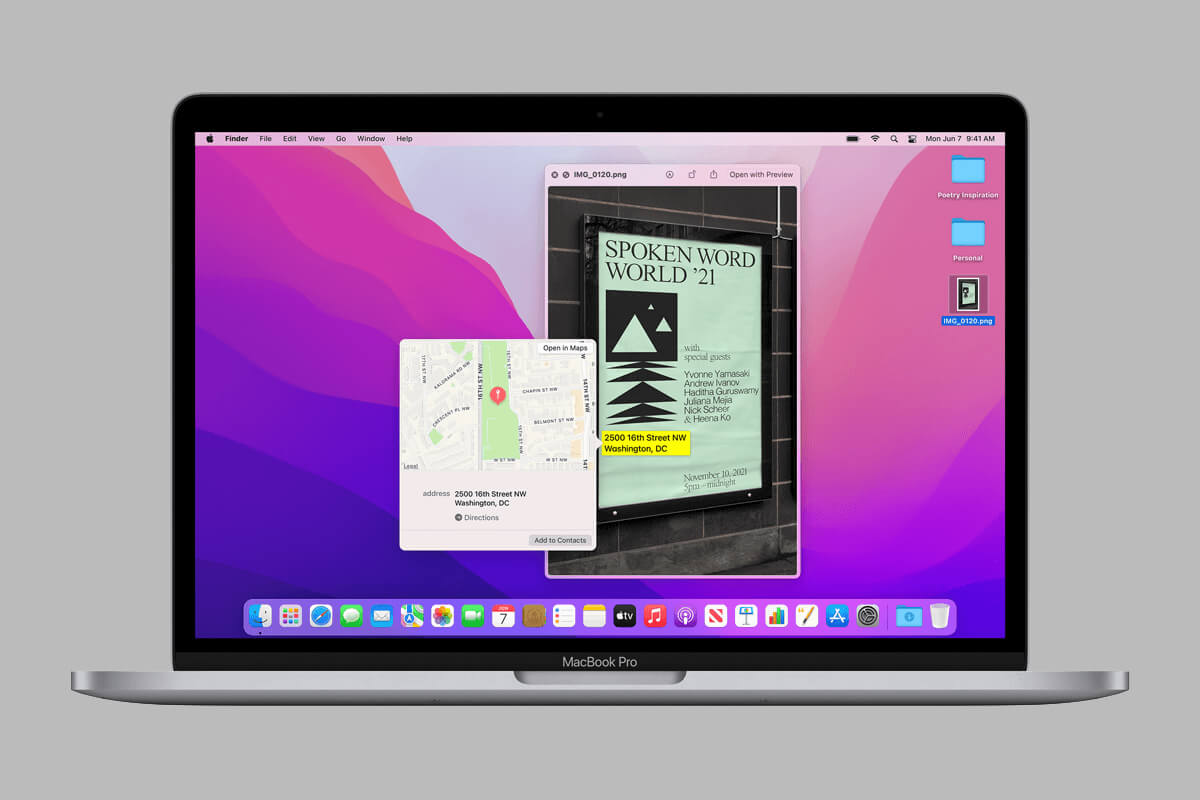
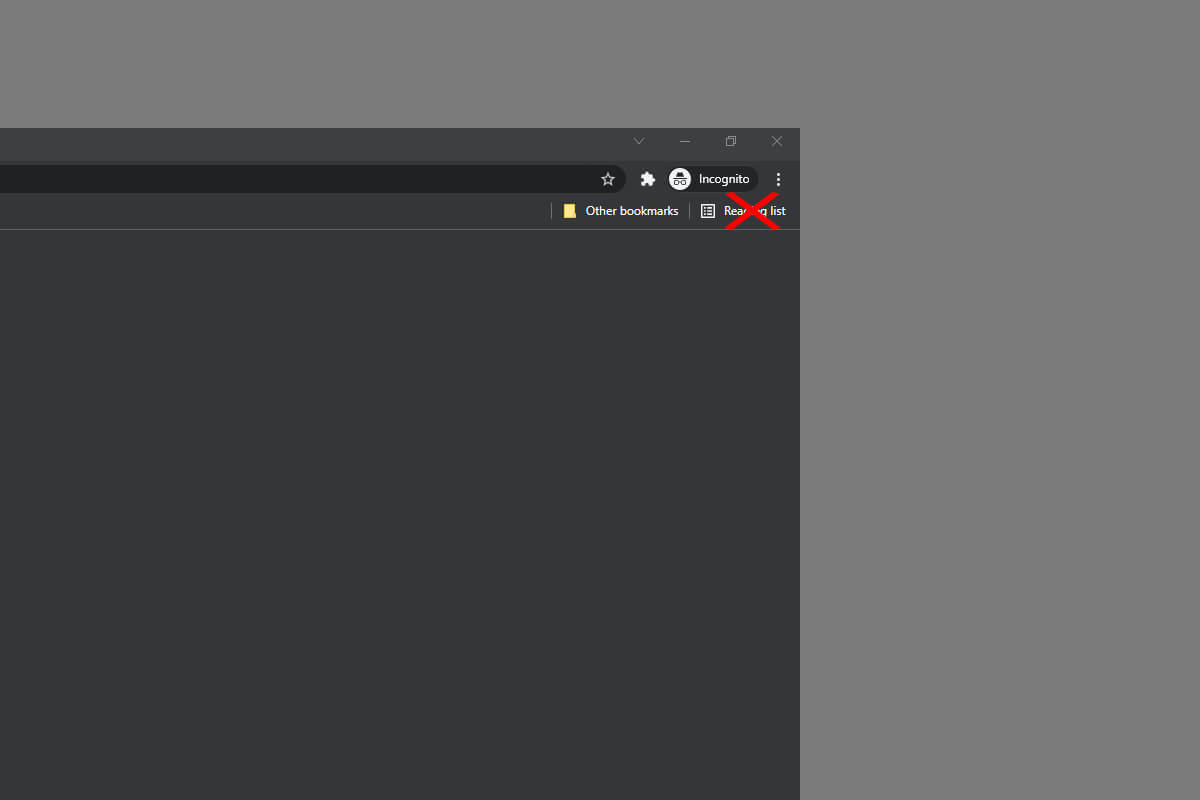
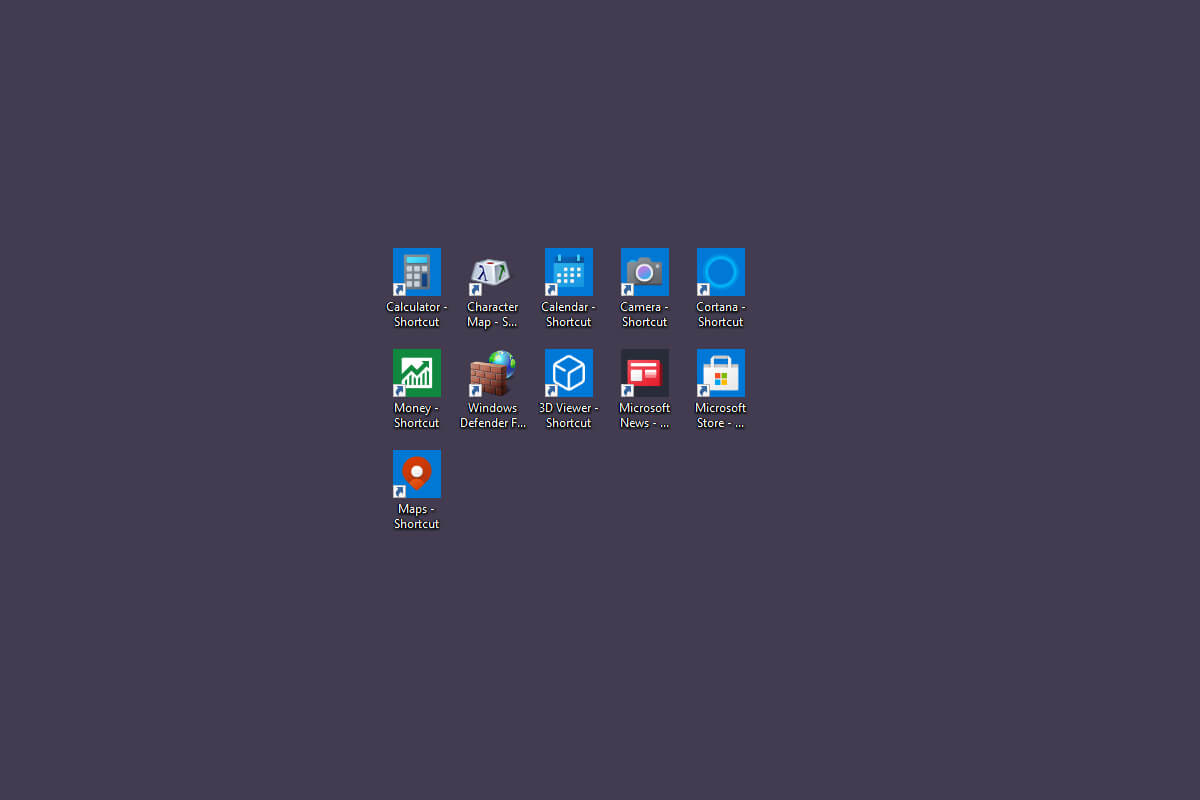
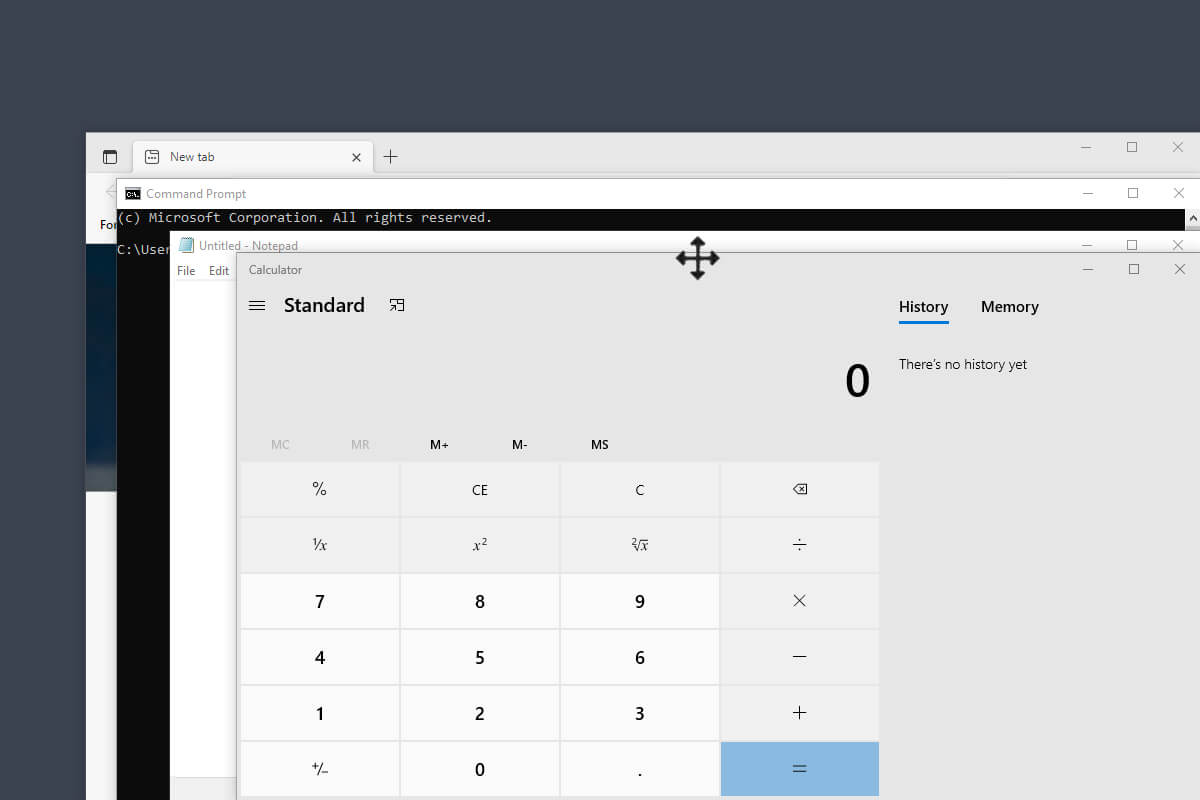


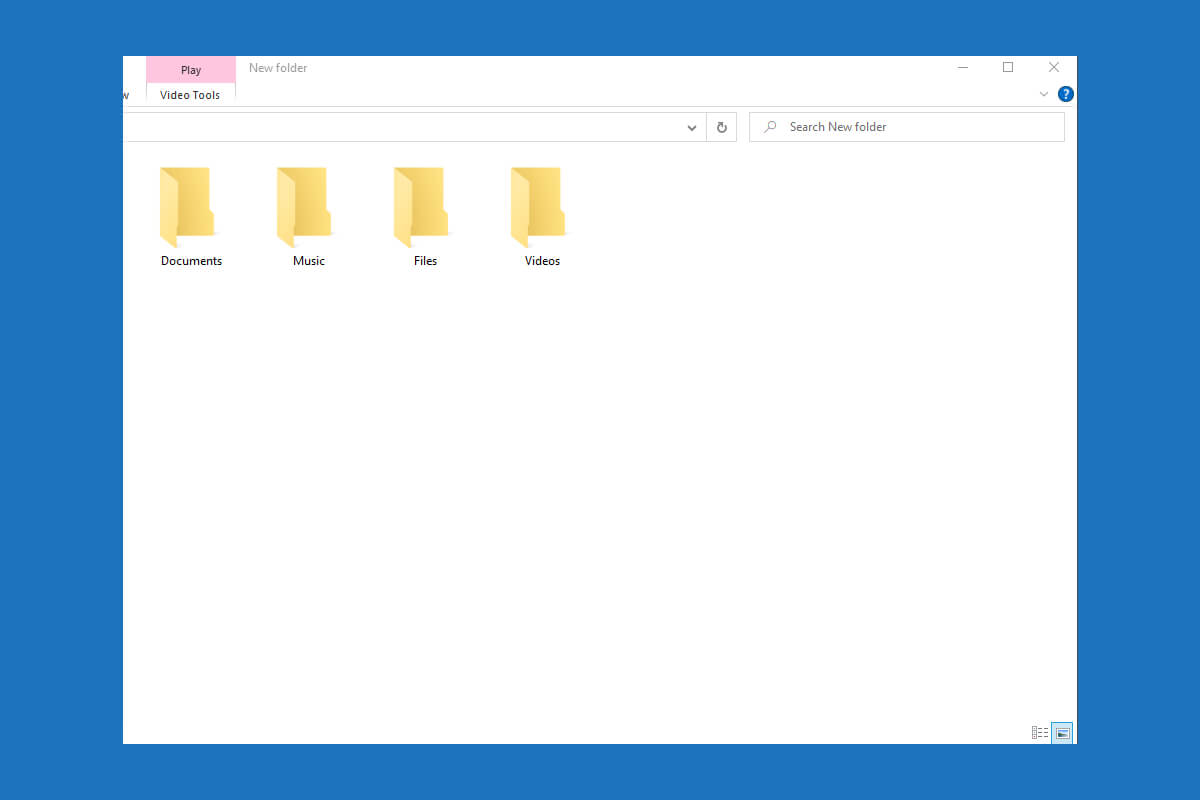
3 Comments
Even after doing this, the background color of the search bar still looks pink in incognito mode.
https://i.imgur.com/iigjQKR.png
Thank you for this solution, worked immediately for me and saved my sanity!
Thanks a lot! I really don’t like that color, and now i can have True Blue instead of bluish-black. I really hated that color. It worked though!