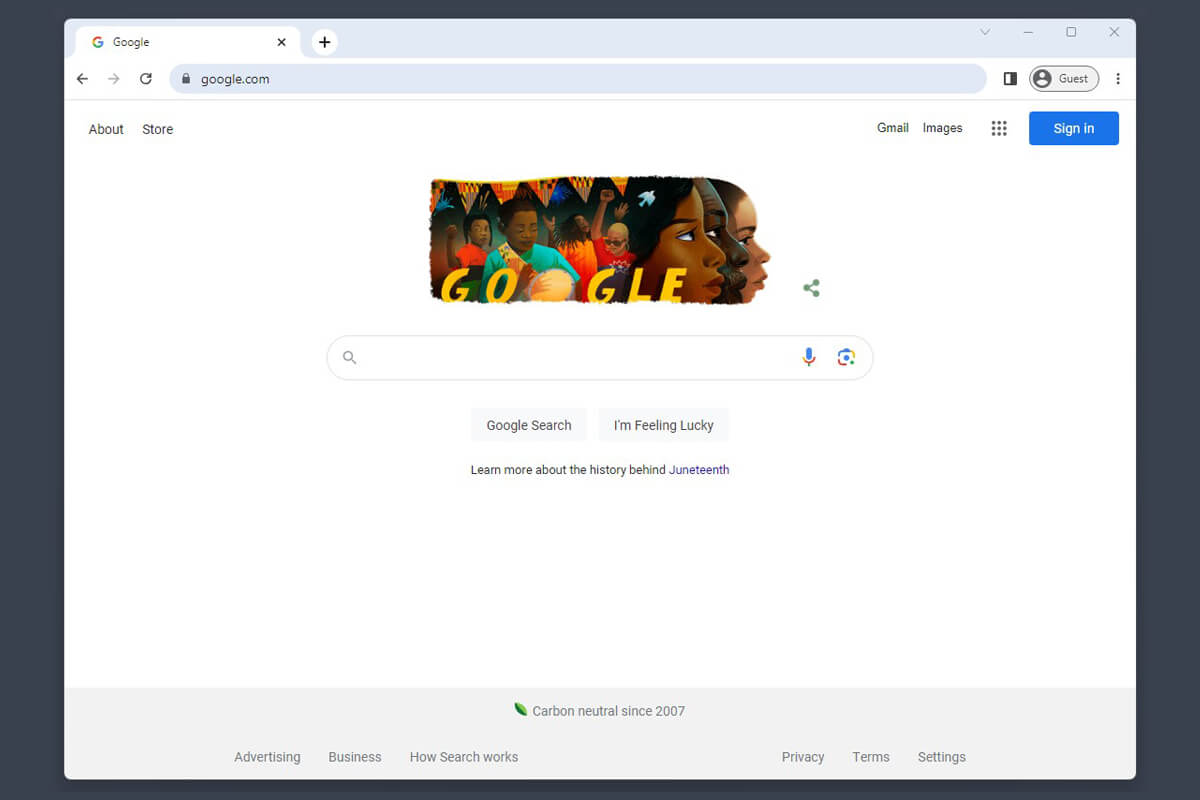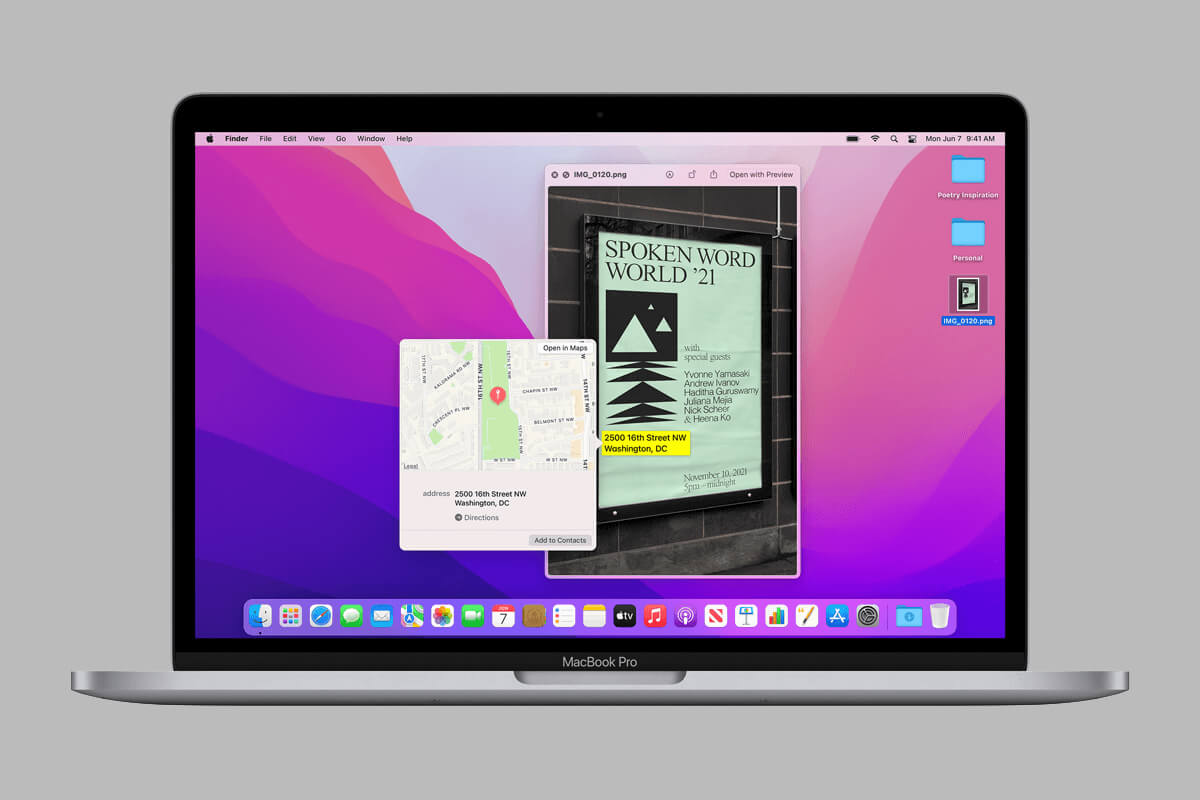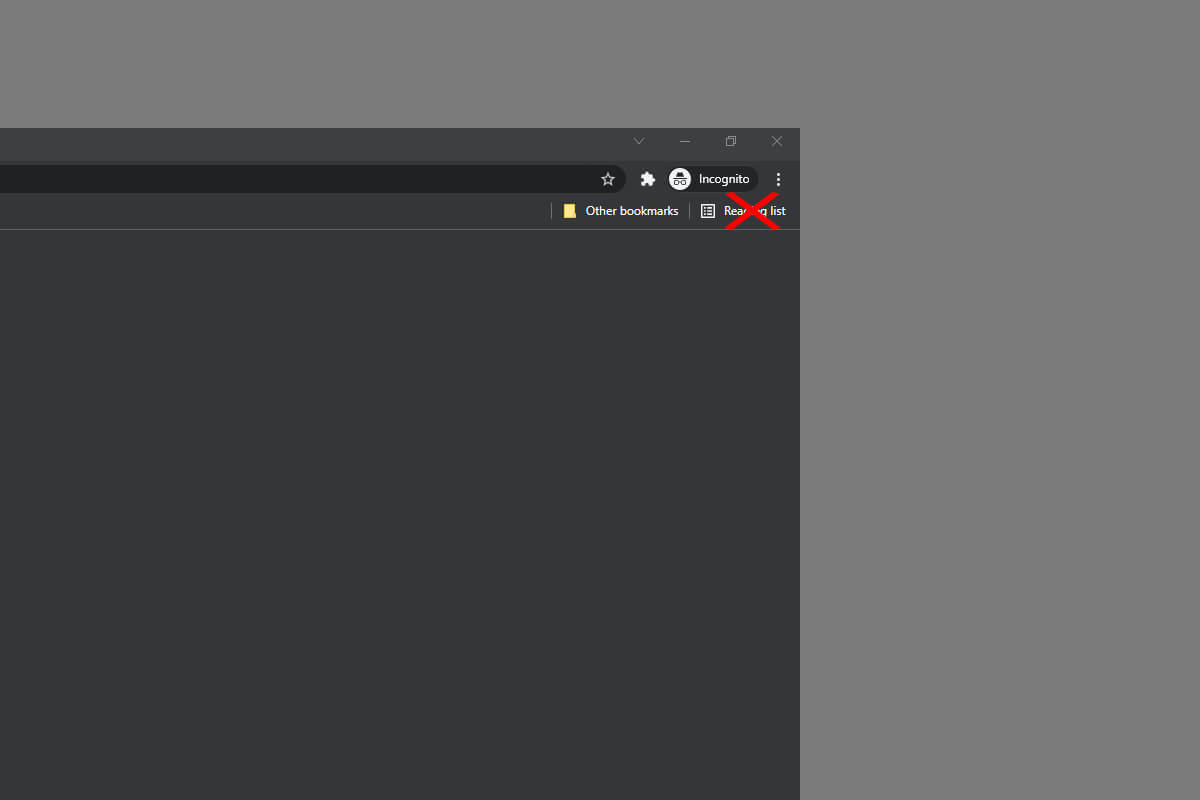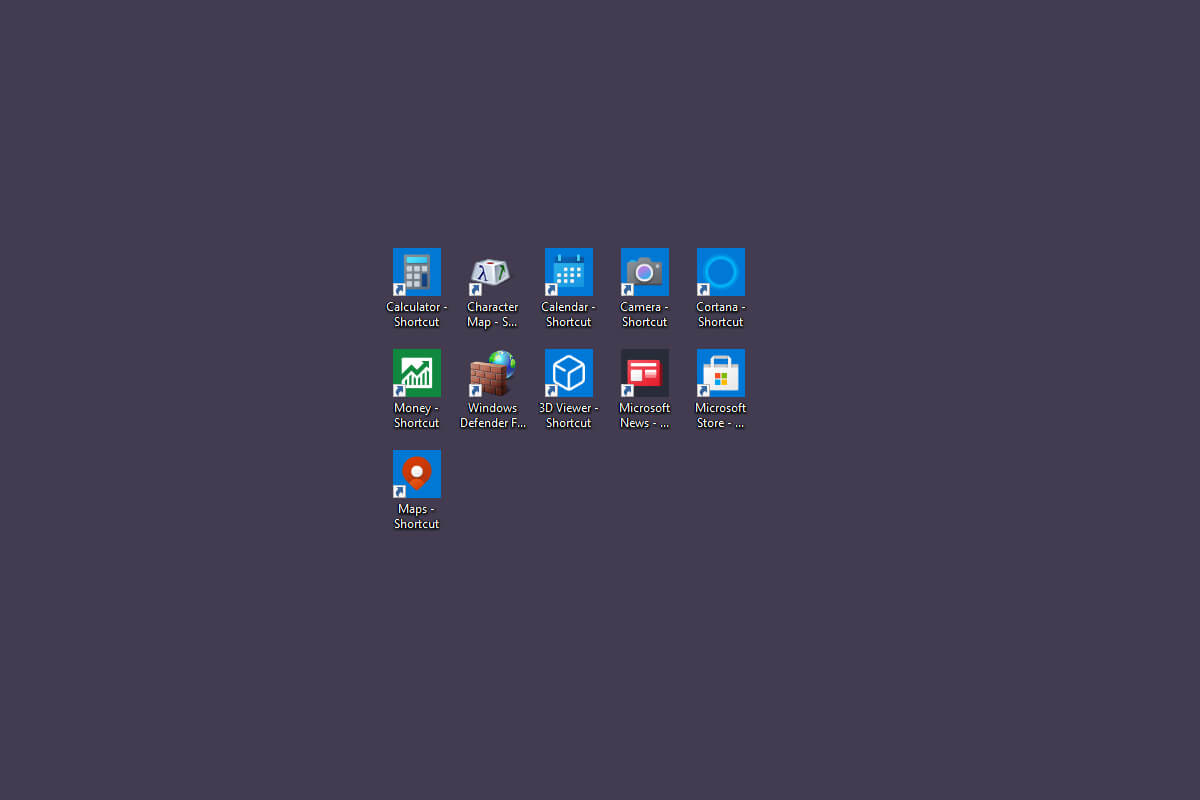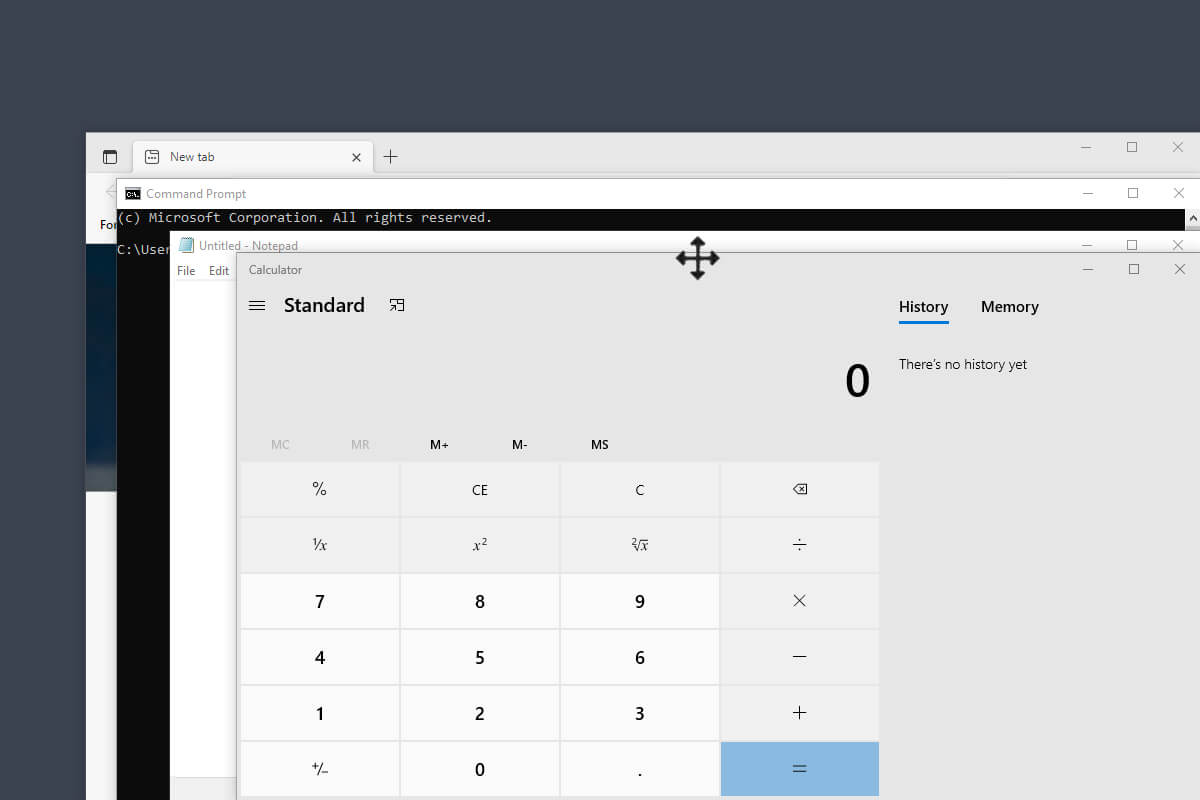Sometimes your Windows icon cache can get damaged which causes folder icons and thumbnails to not display correctly or appear corrupted. Instead of navigating through Windows’ hidden folders, trying to delete the cache files in order for them to get rebuilt, this little trick below will generate a file you can keep handy in the event your icon cache acts up.
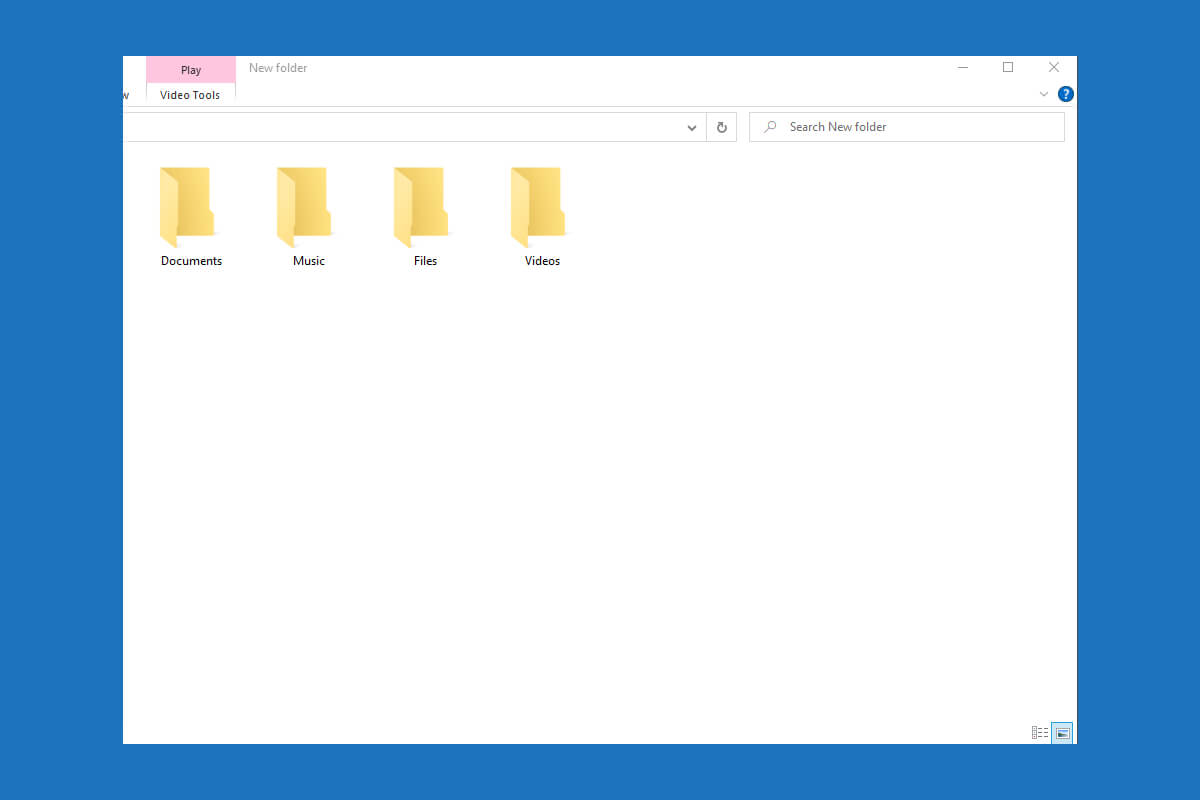
Windows icons not loading? you most likely have a corrupted icon cache.
How To Rebuild The Windows Icon Cache
Simply copy and paste the below code into a blank notepad document and save the file as “fix.bat” on your desktop. Right click the file and run as admin. Follow the prompts and restart your machine.
@echo off
cls
echo The Explorer process must be killed to delete the Icon DB.
echo Please SAVE ALL OPEN WORK before continuing
pause
taskkill /IM explorer.exe /F
echo Attempting to delete Icon DB...
If exist %userprofile%\AppData\Local\IconCache.db goto delID
echo Previous Icon DB not found...trying to build a new one
goto :main
:delID
cd /d %userprofile%\AppData\Local
del IconCache.db /a
pause
echo Icon DB has been successfully deleted
goto main
:main
echo Windows 7 must be restarted to rebuild the Icon DB.
echo Restart now? (Y/N):
set /p choice=
If %choice% == y goto end
echo Restart aborted...please close this window
explorer.exe
:end
shutdown /r /t 0
exit
If you don’t wish to create the batch file yourself, you can download it below instead. Note that some browsers may falsely warn that the file is “dangerous”. Rest assured, however, the code above is safe and was tested thoroughly before it was posted.